To create a survey, click on the “Add a new Survey” button on the right-hand side of the Explori Home screen:
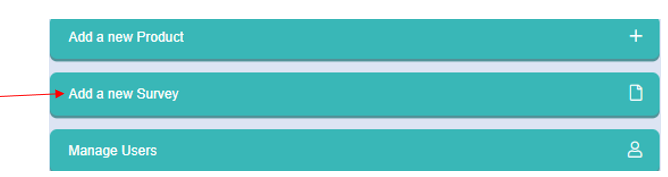
Alternatively you can either create a new survey from the 'Surveys' page, or you will be prompted to create a new survey when you create a new product in Explori.
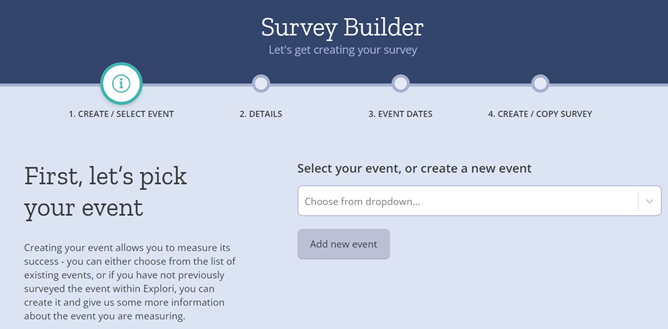
Which event is this survey for?
This is where you assign the survey to the event with the dropdown menu showing all events/products that your account has access to. If a product hasn't already been built for the event, you will need to go back and use the 'Add a new product' option to complete this step before the survey can be correctly assigned.
Once you have started to create your new survey, you will be presented with the following screen which will ask you the following questions:
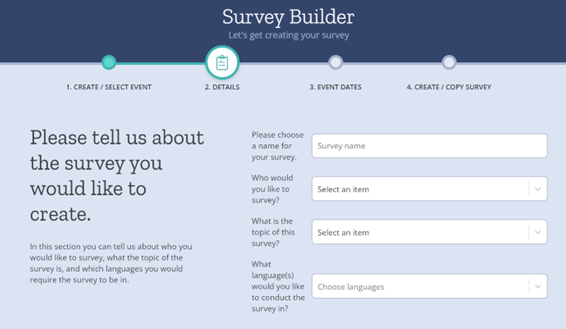
Please choose the name for your survey:
When naming your survey, we recommend keeping the name as short and simple as possible - specifically we would name the survey after the audience that is being survey and the year that the event is taking place (such as Visitor Survey 2020)
Who would you like to survey?
Surveys are split into 4 key audience groups:
- Visitors
- Exhibitors
- Non-attendees
- Someone else (used for general surveys)
By choosing your targeted audience, Explori will suggest surveys of a similar audience type to copy from as well as providing you with Explori's own questions which are targeted to the audience group you are trying to survey.
What is the topic of this survey?
You will select one of two options;
- A Post-show / onsite survey to review the performance of the event
A benchmarking survey that will be conducted to assess how satisfied a particular audience group (e.g. visitors, exhibitors) were with your event. Note that if you selected 'Someone else' as your audience type, you will not be able to select this survey type. - A survey about something else
Used for finding out about the industry, testing perceptions on potential changes to future events or any other type of survey which is isn't for post-show feedback.
Which languages would you like to take part in this survey in?:
Only languages that have been assigned to your company will be shown. If you are interested in using a language not listed, speak to a member of the support team via support@explori.com and your list can be updated for you.
If you are creating a multi-language survey, you can have a single survey which will be available in the selected languages instead of having individual surveys for each language.
Once you have finished this section, click on the "Next" button to progress through to How to start building your survey.
.png?height=120&name=explori_logo%20(1).png)