When creating a question in your survey where you are asking respondents to answer a question on a rating scale, or a question that has an answer expressed as a number (for example, how much they spent at an event), it is highly recommended to use Numeric Values on your question.
By adding Numeric Values, your questions will graph in Reports and will also generate an Average score. Note that you won't need to edit Explori Questions to add Numeric Values as these will automatically be there.
To set up Numeric Values, open up the Question Editor (either by creating a new question, or editing an existing question) and check the Numeric Values box:

For each answer option you have created, there will be an extra text box next to the options allowing you to enter the appropriate value:
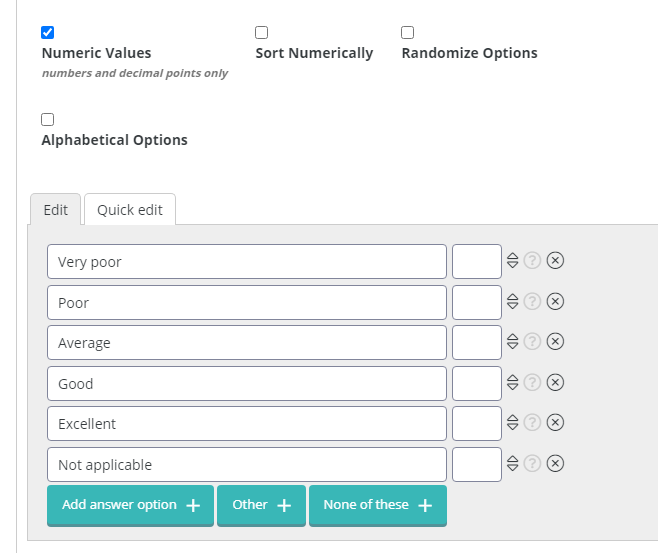
Explori's benchmarking questions are usually expressed on a 5 point scale, with 1 being the lowest scoring option and 5 being the highest scoring option - as such, we recommend that you adopt this scale on your questions as to ensure consistency between questions.
Note that for options such as 'Not applicable' or 'None of these' you should leave the Numeric Value box blank rather than add 0, as this will incorrectly calculate the average. In addition, please only enter numbers or decimal points, rather than the unit/currency for which your option is measured.
For options which give a bracket between two values (for example, questions asking about spend), we recommend the following guidance:
- The answer which would be 'Nothing' should be given a Numeric Value of 0
- The midpoint between your two values in the option should be taken as the Numeric Value - an option of '£5,000-£9,999' would have the Numeric Value of 7500
- And for an option such as 'More than £100,000', we recommend multiplying the value by 1.5 to get your Numeric Value, which in this case would be 150000.
.png?height=120&name=explori_logo%20(1).png)