How to start building the content of your survey: The Basics
Before you start building the content of your survey, you will need to create the event and survey. If you need to do that, please see the following articles:
If you have selected creating a blank survey, this is what your page will look like. No matter which option you select, the process for editing your survey remains the same.

Welcome text
You have the Welcome Text at the top to introduce your survey. If you are copying and pasting your text from elsewhere, we would always recommend to click on 'edit html' first and pasting the content there. Once you're happy, please remember to 'Save text'.
On page 1, you can edit the page name. It is best practice to name the page based on the content.

Question Library
On the left, you have the Question Library where you can drag and drop pre-existing questions.

Explori questions are questions created by us that will allow you to compare your results with industry benchmarks. This is where you can find the core KPI questions.
The Company questions are questions created by you which can be used across all surveys within your company, providing you with your company benchmarks. In this example, the company questions are under 'Fruitful Events questions'.
All Mandatory questions must be included in your survey. These questions are selected by your company leads. Similarly, Recommended questions are also selected by your company leads, however, these questions are not compulsory.
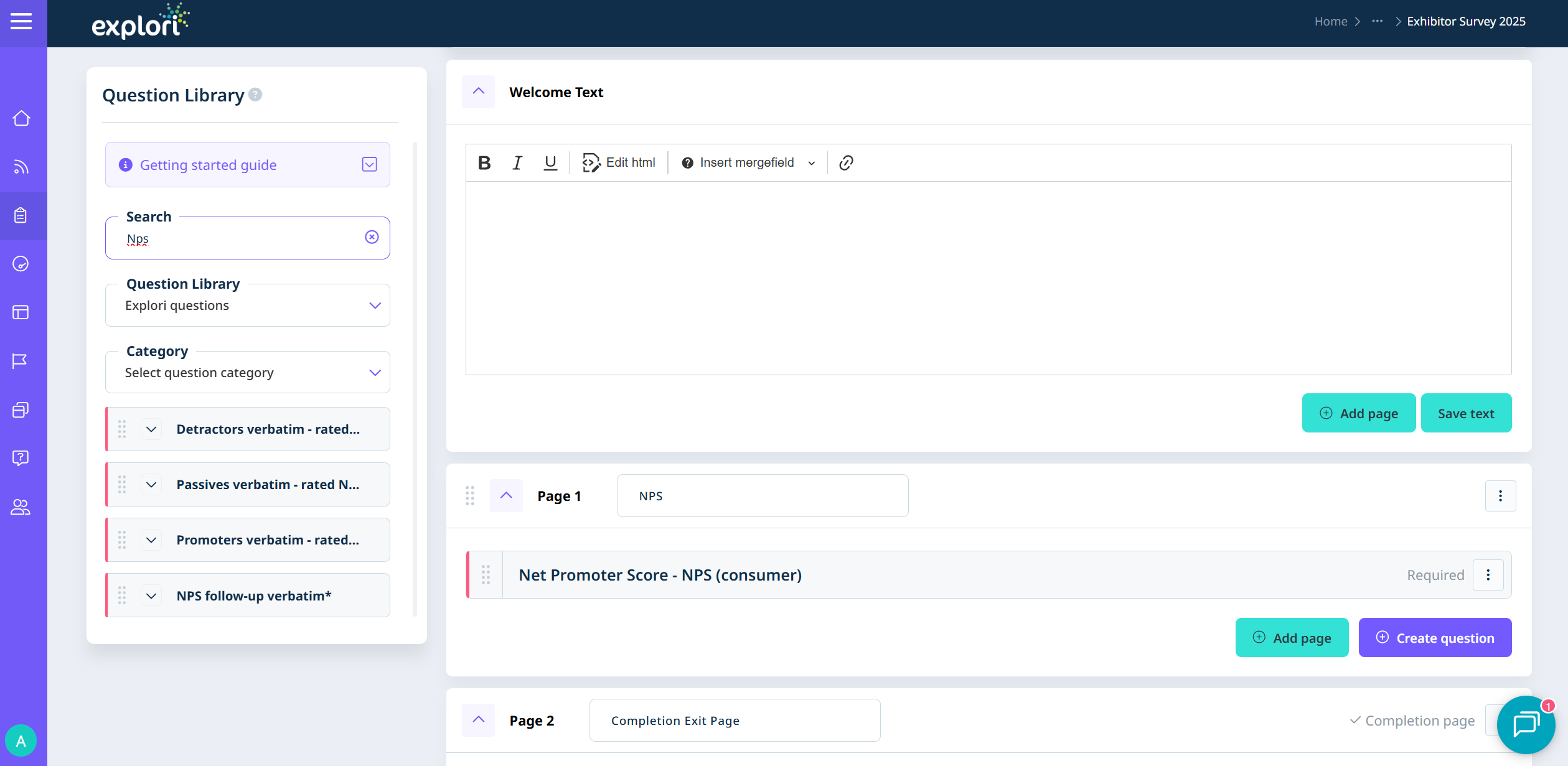
To add a question from the Question Library, select one of the options from the drop down. You can search for a question in the search box or select a question from the list. Then drag and drop the question onto the relevant page in the survey.
Creating a question
You can also create questions from scratch. Click on the 'Create question' button to start.
You will be met with all of the different question types you can use.


Hover over the tool tip to gain more information on the different question types available. For this example, I have chosen the 'Multi select' option.

Create a title for your question under 'Reference title' and then enter your question in the box. You can also add instructions into the 'User instruction text' box.
You can then add your different options. Select 'edit in bulk' to paste in your answer options if you already have a list ready.
Frequently used answer options and settings
Clicking the button "Add other or none" will allow you to quickly add frequently used options with suggested settings enabled. Adding other will automatically add a specify box. Adding None of these will automatically make the answer exclusive and prevent inheriting if this question inherits into another later in the survey.
You can then preview the question by clicking on the question title or by selecting the page options on the right and previewing the page.

Here's an example of how this question looks in the survey.
Screening and completion text
 At the bottom of the survey page, you have the Completion page and Screening page which you can also edit.
At the bottom of the survey page, you have the Completion page and Screening page which you can also edit.
Previewing your survey

Once you have added everything to the survey, it is always recommended to test the survey by clicking on the Preview button on the top right. You can also send the preview link to your colleagues so they can test the survey.
For more advanced features in the survey builder, please visit the articles below: