How to add banners, colour themes and custom CSS to your surveys in Explori
By default, surveys in Explori have the theme in the image below - this may work for lots of surveys (and possibly yours!), but you do have the option to be a lot more flexible with the design of your survey that respondents see.
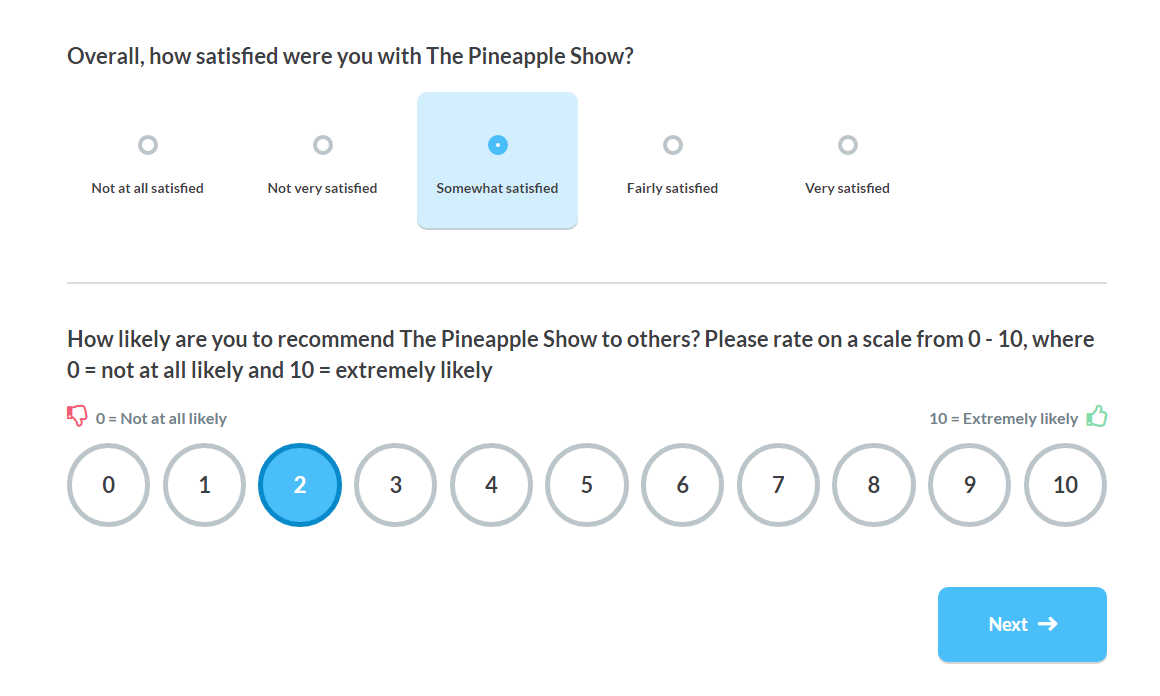
By clicking on the Styling tab within your survey, you will have the option to add banners, colours themes and custom CSS to your surveys.
(Note: You are not able to adjust the surveys of surveys that have closed. If you would need to view any styling used in closed surveys, you would need to re-open them via the Settings tab.)
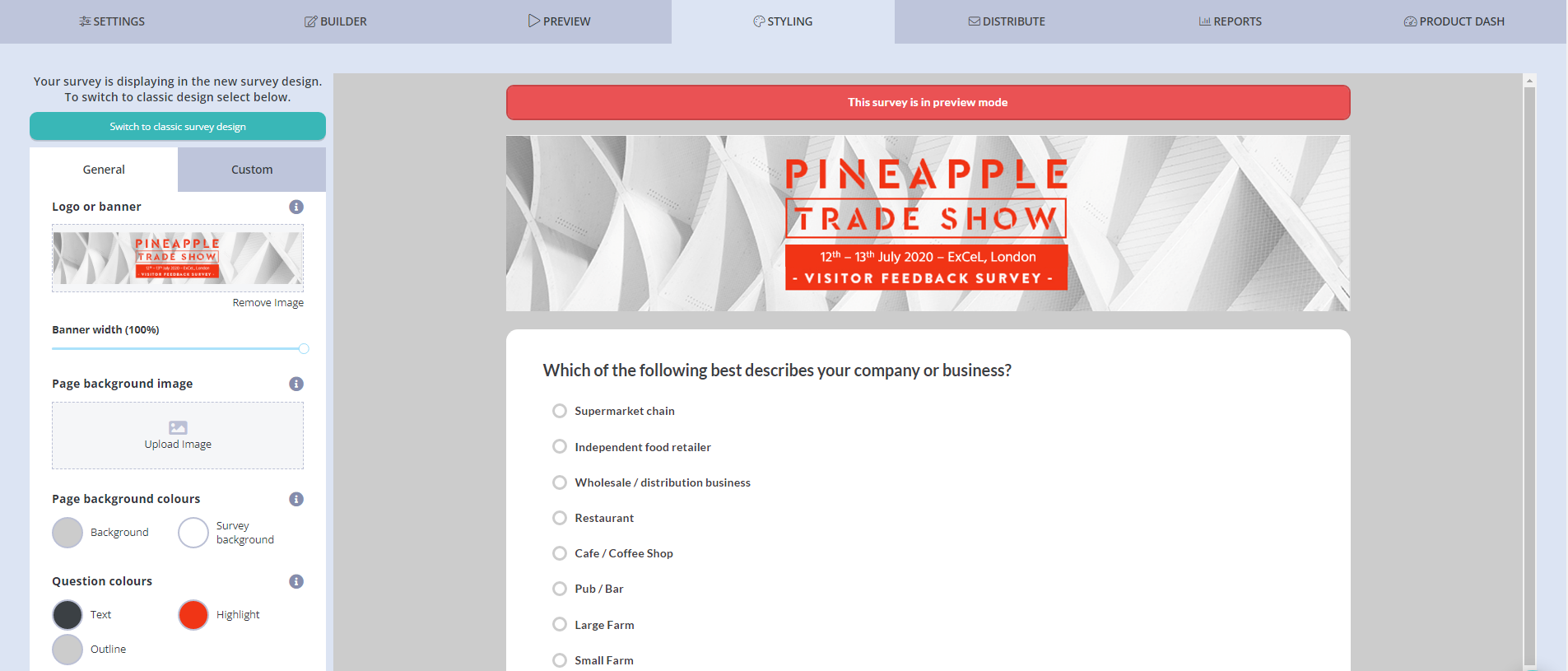
To add your logo or banner, you can upload this on this page. There are a few things to bear in mind when uploading banners:
- The maximum width of survey banners in Explori is 1140px. Anything uploaded wider than 1140px will be resized, whilst banners that are narrower than 1140px will be left as is. Once a banner has been uploaded, you can adjust the width via the slider to fine tune how it looks on your page.
- The recommended max height for banners is 200px, but banners can be larger than this if needed.
- Max file size is 2MB
- Image file types supported are .png, .jpg, .jpeg, .svg
.png?height=120&name=explori_logo%20(1).png)