Uploading Contact List
To send your survey through Explori's mailing tool, the first step is to create a file of people that you want to invite to participate in the survey.
It is important that your data is saved as a CSV file for it to be uploaded correctly. Depending on your region, you will usually need to set the the delimiter of your CSV file as comma delimiter (,) if you are based in English-speaking country, or as a semi-colon (;) for non-English speaking countries.
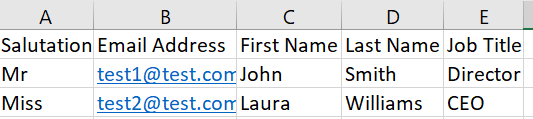
As shown in the above example, ensure that all key fields are included (B-E). We recommend as a minimum to include:
- Email Address
- First Name
- Last Name
- Job Title
If there are any other categories that you want to be able to split your survey results by, you may want to upload those as well. Examples could be respondents' country, sector, level of seniority, or anything else you are interested in that you already have data on.
Once your contact list is ready and in the correct format, you can upload this onto Explori using the "Upload Email List" button in the "Distribute" tab. You will then need to drag and drop the fields from your mailing list fields into the appropriate Explori merge fields. Fields will be automatically placed if clearly labelled in the file.
Once you are happy with the fields that you wish to upload, press 'Import' to start uploading your user list into Explori.
NOTE: when your list is uploaded (and you have opted in), the contacts in your list will be subject to email verification.
During this process you are also able to upload additional registration data to use during analysis.