

This will not be shown to respondents, but it is visible when either building your survey or viewing the Reports. Naming your survey pages is highly recommended in order for users not involved in the build of the survey to be able to navigate more easily through Reports when viewing them.
Create question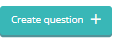
By clicking this button, you will be able to create a new question which will be added to the selected page. The question that is created will appear at the bottom of that page.
Preview survey
Clicking on this button will preview this survey from the selected page. If there is any skip/hide logic used, previewing the survey is an effective way of reviewing the question and making sure it works as expected.
Randomise questions /
/ Clicking this button will randomise the order of questions on a page. When Randomise Questions is switched on ![]() , you can lock the positions of questions using the padlock icon (
, you can lock the positions of questions using the padlock icon ( ![]() ) that will appear next to each question.
) that will appear next to each question.

Clicking this button will delete this page and all the questions (if any) that are on it.

Clicking this button will create a blank page directly below the current page.
 /
/Clicking this button will open the “Page to Page Skip Logic” menu, where you can set routing for your survey based on the responses given for questions on that page. This enables you to provide a better user experience with you ensuring that respondents will only see questions related to them.
You can set the default routing for respondents once they finish completing the questions on the page, which will route the respondent to a given page if they are not targeted by Page Routing. If default routing isn't used, the respondent will
.png?height=120&name=explori_logo%20(1).png)