Once you are happy with the survey and email copy, click on "Schedule email".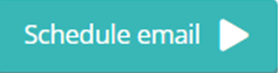
A pop-up will then appear prompting you to confirm that you have checked the survey, select the email list(s) you want the survey sent to and choose the time you want to the survey to be sent out.
By default, the time of send is set 1 hour ahead but you can send the email immediately by clicking on “Send email now” or schedule it for any time in the future by clicking on the clock/calendar icons.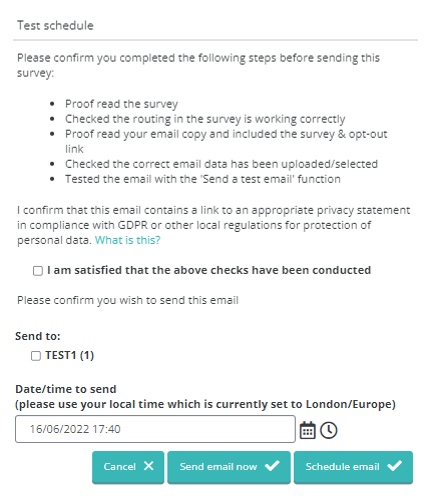
NOTE: If your user list has not passed email verification yet. then any scheduled emails will only launch once verification has passed.
Once the survey invite has been scheduled to send, you will be able to see: the date and time the invite is due to be sent, the email list(s) it will be sent to, the number of people it will be sent to, and the invitation's sending status.
Please note: if you are sending the survey for the first time, it will remain in the "Surveys in Development" folder until someone takes part in the survey. At that point, the survey will move into the "Active Surveys" folder where the number of completions, dropouts and screened respondents will be visible.
When scheduling your reminder email, you can either create a new email or copy the original email sent. This is done by clicking the "Copy" icon ( ) found on the left-hand side of the page. You may look to alter the subject line and include "Reminder" or change it completely so it's clearly a follow-up email.
) found on the left-hand side of the page. You may look to alter the subject line and include "Reminder" or change it completely so it's clearly a follow-up email.
Please note: Explori automatically excludes respondents who have already completed the survey and those who have been screened or opted out, despite you sending the survey to the original list.
.png?height=120&name=explori_logo%20(1).png)