When distributing your survey via a campaign link, you would usually need to include questions in your survey in order to identify the respondents that had taken part. Using the URL Variable question, you can now track respondents by appending the desired variables that you wish to track onto the end of your campaign link.
To start, create a new question and choose the URL Variable question type. You will need to give this question a shortname too:
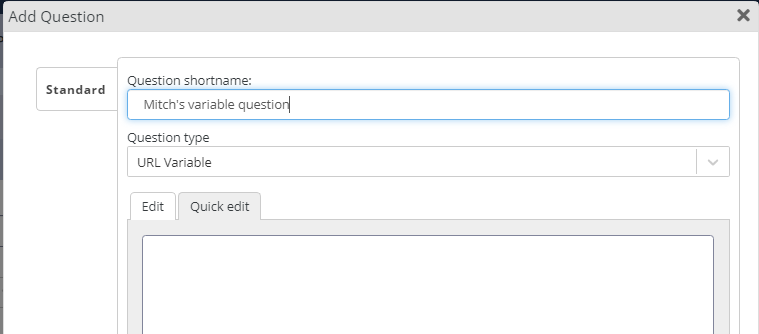
From there you can add in the list of variables you want to append onto your campaign link. In order to work, the variables you add to this question need to be an exact, case-sensitive match to the variables to which to want to include in your link.
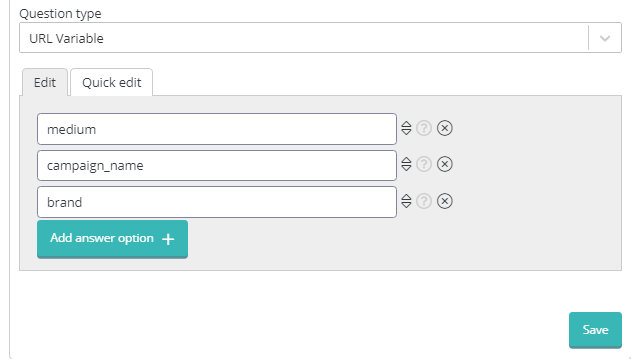
The next step would be to create your campaign link and then embed it in your desired email. To append the variables in, you need to add them in exactly as they are in the URL Variable question, separated by ampersands (& symbol), with the variable value being separated with an equals sign (=).

The teal below is the core campaign link, with each of the variables and their values in different highlights.
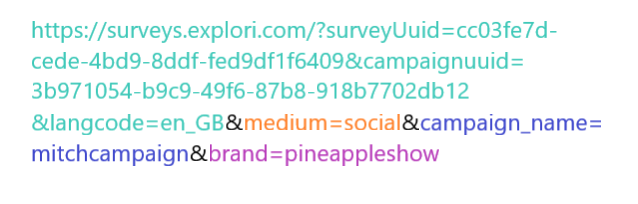
When using URL Variable questions, there are a few steps to consider:
- The variables are case-sensitive - make sure that before use, that the variables in your URL and in your question in Explori are exacts matches.
- Do not change the core link - removing or renaming the campaignuuid or langcode variables will cause issues with data collection.
- If you include extra variables in your survey link, but don't include them in your URL Variable question, then the data collection will work but you won't be able to analyse data based on those variables.
- And likewise, including extra variables in the URL Variable question, but not adding them to the survey link, will not cause any issues with data collection - the value for the variable in your Reports will be blank.
You will be able to view the results to this question either by viewing the survey Report, or you can download your results as a CSV file which will export the raw data. From there you will be able to view which variables have been included along with the main survey link.
.png?height=120&name=explori_logo%20(1).png)