When sending your post-event surveys in Explori, where possible you are recommend to also upload profiling information from your customers to allow the registration data you have already collected to be viewed in conjunction with the benchmarking data and KPIs you have collected as part of your surveys.
When thinking about what data you wish to upload, the two main types of questions you can upload your data into are:
- Single choice question should be used if you have a key split in your audience (role at the event, seniority, company sector, etc.). At most we would recommend that this question has a maximum of 10 unique entries as otherwise you may have some very small samples when conducting cross-tabs or filters of your data.
- Text box/area questions should be used if you have data from registration that was entered verbatim (i.e. free text from the respondent) or if the question you which to upload has more than 10 unique entries such as a country list, unique IDs or any comments associated with the respondent.
For the purpose of this article, you should make sure the following steps have been taken with your data:
- If uploading your data into a single choice question, then make sure that the records that you wish to upload have been cleaned - the upload of data is case-sensitive and needs to be formatted identically ('1-10' and '1 - 10' would be uploaded as separate records).
- The file should be checked for duplicate emails in advance of uploading, as if you have records with the same email address but different associated records (for example, if a record has separate records as an attendee and as a speaker), Explori will remove one of the records.
You will also need to create the questions that you wish to upload your data in to in advance. If creating a single choice question, you do have the ability to add Hide Question and Page Routing logic but you will need to insert these questions towards the beginning of your survey. Otherwise we would recommend creating these questions on the very last page of your survey on a new page, so that when looking at your reports these questions are all grouped together.
Unless you are importing into a single choice question that has historical data attached to it, we strongly suggest creating a new question with no answer options when attempting to upload registration data into your survey. This is because when importing your data, new answer options will be created - which is the aim of this process, and hence why it is so important that your data is sufficiently cleaned!
Once your questions are set up, you will need to upload your registration data into Explori as usual. To upload your data into the survey questions, use the 'Import into existing question' option:
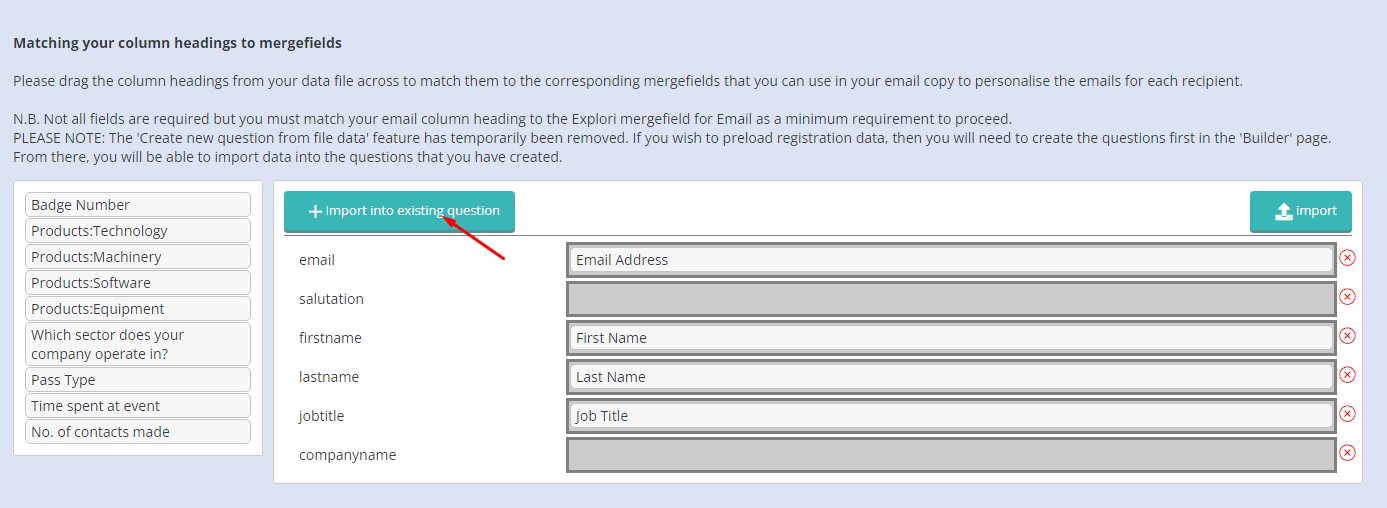
From there you will see a list of all of the questions that you are able to upload data in to. Choose the question that you wish to upload your data in to:
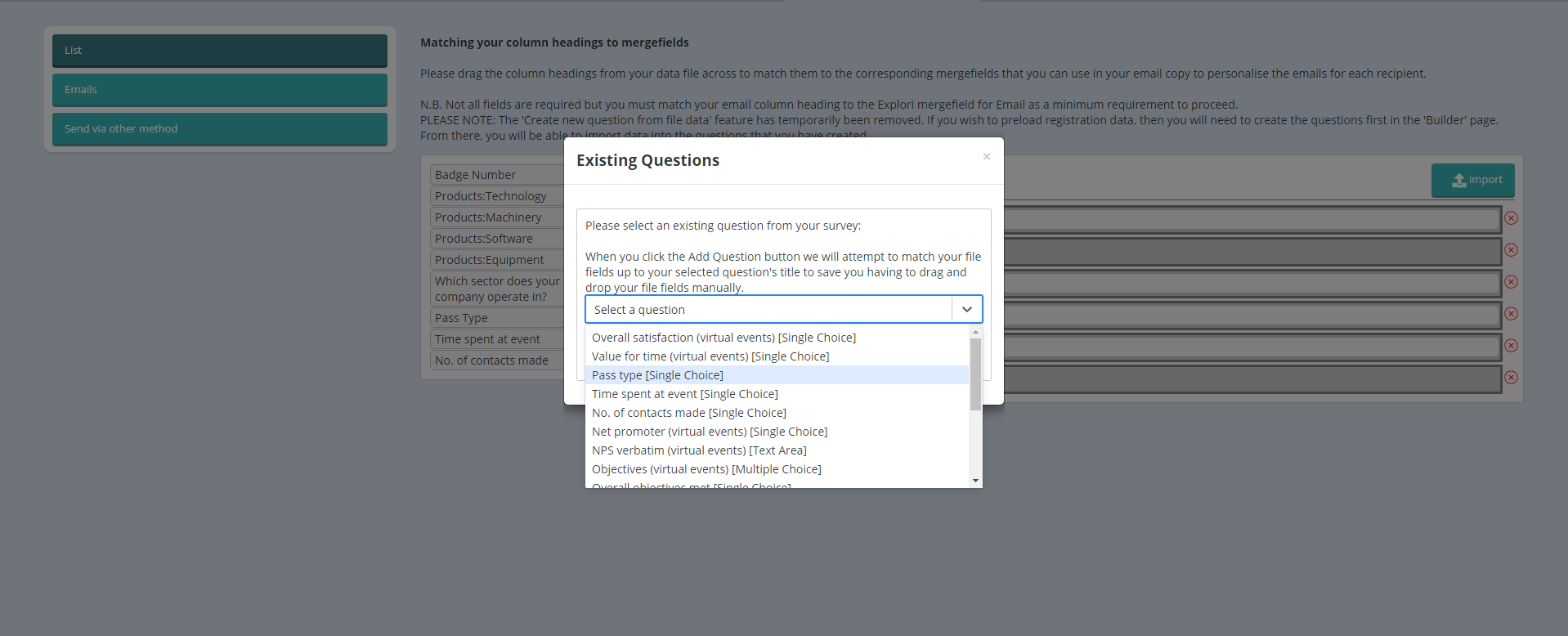
And then you will see the additional question appear under 'Extra Fields' - from there you can drag the column from your .csv file into the question as necessary:
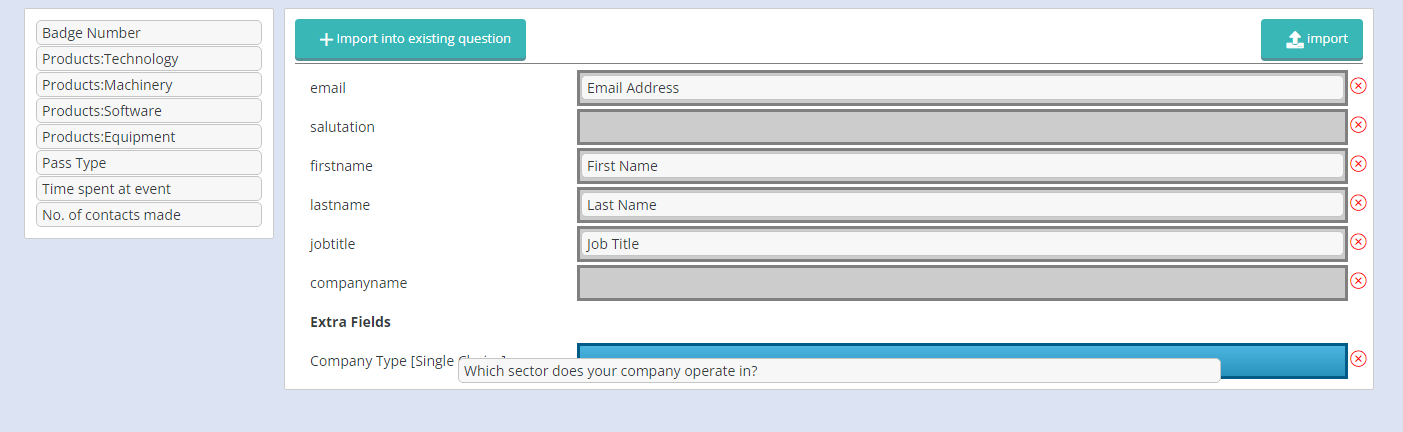
Once all necessary columns have been rightfully placed in the merge fields, you will be presented with a summary of your email records. Duplicate entries, invalid and blacklisted email addresses will be removed. When you are happy that your data has been imported correctly, name your email list and click on “Confirm”.
.png?height=120&name=explori_logo%20(1).png)