When viewing your Reports in Explori, this will show you all of your results so you are able to run analysis using tools such as Filters and Cross Tabs. However if you wish to view exactly which respondent has said what, you will need to download your survey results using the 'Download as CSV' format.
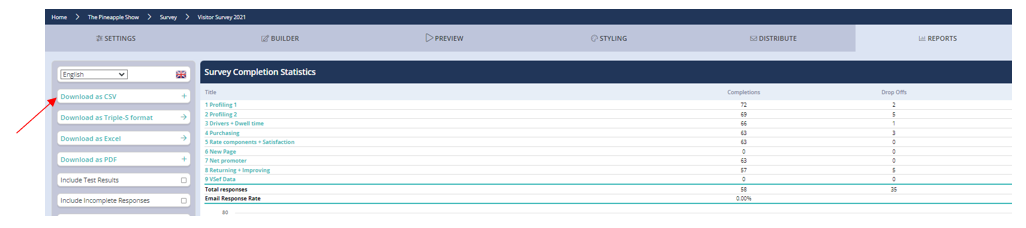
When downloading your file, you'll have the option of choosing either the comma (,), semi-colon (;) or tab delimiters. Users in the UK, US and Australia will usually require comma delimited files whereas the rest of the world tends to require semi-colon delimited files.
If you have a query for the Support team that involves your data, then downloading your survey with Metadata includes will help assist them - this export will display the IDs of your survey questions along with other supporting information about each survey response.
And if you have Numeric Values enabled on your survey questions, choosing the "Export numeric values" option will sub out the option names with the appropriate numeric values - note that a blank value will appear as 'null' (for example, 'None of these') as opposed to the value of 0 (for example, a spend of £0).
.png?height=120&name=explori_logo%20(1).png)